NEBULA KIOSK 1D/2D SCANNER
INSTALLING MODULE
1. Connect the 1D/2D barcode scanner module to a USB port of the tablet.

2. Secure the 1D/2D barcode scanner module with two screws.

NEBULA PLUS 1D/2D SCANNER
INSTALLING MODULE
1. Connect the 1D/2D barcode scanner module to a USB Type C port of the tablet.

2. Secure the 1D/2D barcode scanner module with two screws.

ULTRON 1D/2D SCANNER
INSTALLING MODULE
1. Connect the 1D/2D barcode scanner module to a USB port of the tablet.

2. Secure the 1D/2D barcode scanner module with two screws.

CONFIGURING MODULE
1. Launch the Star Tool app.
2. From the Addon Modules category, select Enter.

3. Select Barcode modules.

4. Select the installed barcode scanner.
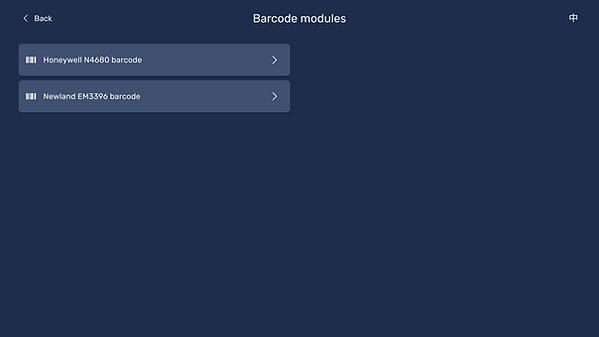
5. Select Keyboard or Serial as the input mode for barcodes. The barcode displays in the Scanned output field.

6. Select one of the following:
• Light modes On – always turns on the barcode scanner light.
• Light modes Auto – turns on the barcode scanner light when it detects a barcode to scan.
• Light modes Off – turns off the barcode scanner light.

7. To add a line break after scanning a barcode, enable Automatically return.
8. To add a beep sound after scanning a barcode, enable Sound notification.
9. To view the list of 1D and 2D supported barcodes, select the format type under Supported format.
